Using Microsoft Project
One of the most valuable tools for a project manager is the project schedule, and there are great tools available to help organize those details. These tools, however, are not as intuitive as they appear – project schedules that involve many people working different tasks simultaneously can get complex. These two workshops (they can be taken back-to-back or separated over some time) will teach you how to conquer the many aspects of the schedule and make it work for you.
In addition to learning the mechanics of the tool, we will discuss how to represent and leverage the project’s critical path, how to make the resource pool manageable, and how to use your model of your project to help you understand alternatives and make better decisions. We will also talk about how to customize the views and reports within the tool to fit your project needs.
This class can add on a learning lab where participants can work on their own schedules to apply the lessons they learned in the workshop exercises. The instructor will consult with individuals about their specific needs and problem areas, and help participants to start a new schedule or refine an existing one.
[ws_table id=”10″]
Course Objectives
• Understand the principles of project scheduling using the critical path method
• Learn how to set up a project schedule
• Learn how to manage resources in a project schedule
• Learn how to update and revise a project schedule to keep it current
• Learn how to develop reports and views to communicate schedule information
• Learn how to use the schedule to drive project decisions
Course Outline
Day 1
Lesson 1: Creating a Project Plan File
Topic 1A: Create a Project Plan File
Topic 1B: Create and Assign a Project Calendar
Topic 1C: Add Tasks to the Project Plan File
Topic 1D: Add a Project Summary Task
Topic 1E: Add a Recurring Task
Topic 1F: Enter Task Duration Estimates
Lesson 2: Creating a Work Breakdown Structure
Topic 2A: Outline Tasks
Topic 2B: Link Dependent Tasks
Topic 2C: Identify Deliverables in the Project PlanFile
Topic 2D: Constrain Tasks
Topic 2E: Set a Task Deadline
Lesson 3: Creating and Assigning Resources
Topic 3A: Create Resources
Topic 3B: Create a Resource Calendar
Topic 3C: Assign Resources
Topic 3D: Assign Additional Resources to a Task
Topic 3E: Resolve Resource Conflicts
Lesson 4: Finalizing the Project Plan
Topic 4A: View the Critical Path
Topic 4B: Shorten the Project Duration
Topic 4C: Set a Baseline
Topic 4D: Display Project Summary Information
Day 2
Lesson 1: Exchanging Project Plan Data with Other Applications
Topic 1A: Import a Task List from an Excel File into a New Project Plan
Topic 1B: Create a Custom Import Map
Topic 1C: Export Project Plan Cost Data into Excel
Topic 1D: Copy a Picture into a Word Document
Topic 1E: Save Project Plan Information as a WebPage
Lesson 2: Updating a Project Plan
Topic 2A: Enter Task Progress Information
Topic 2B: View Task Progress
Topic 2C: Split a Task
Topic 2D: Reschedule a Task
Topic 2E: Filter Tasks in a Project Plan
Topic 2F: Save an Interim Project Plan
Topic 2G: Create a Custom Table
Topic 2H: Add Custom Columns to a Table
Topic 2I: Hyperlink Documents to Tasks
Lesson 3: Creating Custom Reports
Topic 3A: Create a Custom Report
Topic 3B: Modify a Custom Report’s Header and Footer
Topic 3C: Add a Picture to a Report
Topic 3D: Modify a Custom Report’s Margins
Topic 3E: Print a Custom Report
Lesson 4: Re-using Project Plan Information
Topic 4A: Create a Project Plan Template
Topic 4B: Create a Custom Combination View
Topic 4C: Make Custom Views Available to Other Project Plans
Topic 4D: Share Resources
Topic 4E: Create a Master Project Plan
Day 3
Participants bring their own material to work on their project schedules with support from the instructor. There will be no formal lectures that day, though the class may look at examples of one another’s schedules to view examples of solving problems with real world examples. Participants may bring existing project schedules they are developing or managing, or may bring a work breakdown structure (I suggest bringing it as an Excel or a Word file) to start a new project schedule.
Suggested work areas for this session:
o Adding resources to the schedule
o Setting up the project baseline
o Leveling project resources
o Compressing the project schedule
o Creating views and reports
o Setting up an update process for the schedule